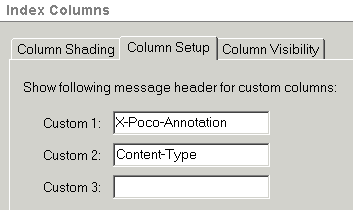
You can resize the index columns by placing your cursor on the lines dividing the fields. When the cursor becomes the bi-directional arrow, you will be able to drag the arrow right or left to make the column larger or smaller, respectively.
There are three parts to the columns setup:
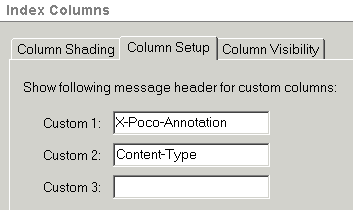
Compressing the mailbox may also help if your Index Pane displays incorrect information. You can also enable mailbox-specific column layout, for example, to show the To column instead of the From column in Sent mailbox. See the next section on how to enable this feature.
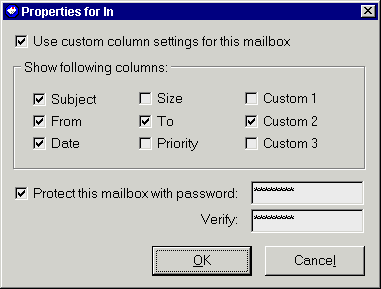
In addition to being able to customize the index, you can also enable password protection for individual mailboxes using this same screen.
![]() Don't lose or forget these passwords or your mailboxes will be inaccessible to you.
Don't lose or forget these passwords or your mailboxes will be inaccessible to you.
However, you can also toggle between your currently selected default fonts to act on the active message by using the Message Preview Pane toolbar. Following is a quick guide to the Message Preview Pane Toolbar options:
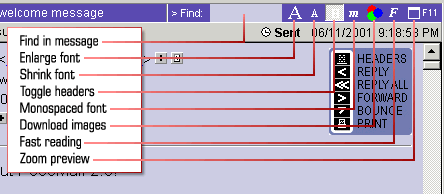
Application colours - You can do some customization based on these skins by changing the colours assigned to the various areas. Clicking on the colour bars will launch the colour panel so you can choose different colours.
Auto-create a new skin - PocoMail also offers you a way to create totally new sets of colour schemes based on a colour you choose. Pick a colour by clicking on the bar, then click on Create.
Load and save skins - If you are changing colours of a skin, you can save the skin under a different name (e.g. Tom's Twilight) if a different set of colours was assigned based on the Twilight skin. When saving these revised colour schemes, you should also check off and enable When saving copy images from the current skin so the Toolbar images are saved as well.
As a registered user, you can access and download more skins from the PocoMail website (http://www.pocomail.com/registered.html).
If you are adept at HTML, you can also modify skin's ControlStrip.html file; ControlStrip is a unique PocoMail feature that places a toolbar with customizable buttons right in the preview pane, to the right of the shown headers. You can insert text or graphics into ControlStrip, or common variable tags that would extract relevant information from the viewed message. ControlStrip.html needs to contain HTML information for a single table cell - for an example take a look at the included custom ControlStrip with Small Toolbar 2 skin.
Any files you create this way will be added to your list of available templates in the Compose New Message window, as well as be easily accessible from the PocoMail Menu - Message, New Message from Template or Reply with Template.
If you have a template with body text that you want to insert in a current New Message window, you can also insert only the body of a template from inside the Compose New Message - Format options.
If you want to add externally created (not using PocoMail) templates, certain parameters apply, as follows:
A sample template follows:
%to%:e-mail@address.com, another@address.com %to%:more@addresses.com %cc%:sender@domain.com %bcc%:anon@domain.com %subject%:The subject line %html% %account%:My Account %body% This is where you can include the body of the message. This tag should be the last used in the template, as any template-controlling tags are ignored from this point. Instead, you can now use standard Common Variable Tags, which will be interpreted when message is created, such as the current date is %date%.
You can use multiple %to%, %cc% and %bcc% if you need more space, but line breaks are not allowed. You may use nicknames for %to%, %cc% and %bcc% fields. If PocoMail finds the %html% tag, then the content is considered to be in HTML format, otherwise PocoMail will treat the body as plain text. Any tags can be left out. The body may contain Common Variable Tags that can further modify the template body.
Common variable tags are not limited to signatures, but can be used in the headers and footers (Program Options - Message Text Quoting), as well as in print templates (Printing Mail), complete list is below.
All valid tags take the form of "%tagname%". Information displayed for a tag will vary, depending upon which account is currently in use:
Following is a list of tags:
%fullname%
Inserts your full name entered in the Accounts Setup (F3). This setting will vary depending on which account is currently in use.
%email%
Inserts your e-mail address entered in the Accounts Setup (F3). This setting will vary depending on which account is currently in use.
%tag%
Inserts the optional account signature tag entered in the Accounts Setup (F3). This setting will vary depending on which account is currently in use.
%xurl%
Inserts the X-URL field defined in the Accounts Setup (F3). This setting will vary depending on which account is currently in use.
%account%
Inserts the name of the current account in use.
%inmailbox%
%sentmailbox%
Inserts the name of In or Sent mailbox for the current account.
%usermailbox1%
%usermailbox2%
%usermailbox3%
%usermailbox4%
%usermailbox5%
Inserts the name of the user assigned mailbox.
%countunread%:"mailboxname"
%counttotal%:"mailboxname"
Inserts the number of unread or total messages for the passed mailbox.
%time%
Inserts the current time in format specified by your Windows Control Panel.
%date%
Inserts the current date in format specified by your Windows Control Panel.
%dateandtime%
Inserts the current date and time in format specified by your Windows Control Panel.
%day%
Inserts the name of the current day of the week in English.
%from%
Inserts the e-mail address of the original sender. This tag will only work when used in replied/forwarded/bounced messages, otherwise it will simply be replaced with empty string.
%sender%
Inserts the full name of the original sender, if available. If not, tag will insert the original sender's e-mail address. This tag will only work when used in replied/forwarded/bounced messages, otherwise it will simply be replaced with empty string.
%to%
%cc%
%bcc%
Inserts the full name and e-mail address of the TO, CC or BCC recipient or recipients of the message.
%toname%
%ccname%
%bccname%
Inserts the full name of the TO, CC or BCC recipient or recipients of the message.
%toemail%
%ccemail%
%bccemail%
Inserts the e-mail address of the TO, CC or BCC recipient or recipients of the message.
%header%: "subject"
Inserts the content of the passed header from the message. Passing the Subject header would insert the message subject line.
%headers%
Inserts all of the message headers (as multiline text).
%body%
Inserts all of the message body (as multiline text).
%sent%
Inserts the date and time the original message was sent. This tag will only work when used in replied/forwarded/bounced messages, otherwise it will simply be replaced with the empty.
%file%: "filename"
Inserts a text file with quoted filename. If the file has more than one line, then all the lines, including line breaks, are also inserted. The file being inserted will also be scanned for tags, so you can embed additional tags in the external file. If only a filename with no path is entered, then PocoMail will look for the file in its application directory. If the file is elsewhere on your computer, you will need to specify the full path (e.g., D:\Misc\Funny Quotes).
%random%:"filename"
Inserts a random single line from a text file with quoted filename. The file being inserted will also be scnned for tags, so you can embed additional tags I the exernal file. This can be used to spice up your signatures with different random sayings or quotes on each outgoing message. You can even use the %file% tag in each line of the random file. This will add random multi-line files to your text. If only a file name with no path is entered, then PocoMail will look for th file in its application directory. If the file is elsewhere on your computer, you will need to specify the full path (e.g., D:\Misc\Funny Quotes).
poco.exe /m "mailto:address"
Starts PocoMail and starts a new message addressed to the address provided.
poco.exe /c
Checks mail upon start-up.
poco.exe /s
Sends queued messages upon start-up.
poco.exe /c /s
Upon start-up, first check mail, then send queued messages.
poco.exe /s /c
Upon start-up, first send queued messages, then check mail. An additional /q parameter can be used to quit PocoMail immediately once the desired operation was completed. This parameter cannot be applied together with /m parameter. Allowed combinations are:
poco.exe /c /q
poco.exe /s /q
poco.exe /c /s /q
poco.exe /s /c /q
If the Automatic Timed Mail Check is turned on, mail check will not be performed on start up without /c parameter (this is changed from Poco 2.11). If the /s parameter is present on the command line, then the order of execution will be as following:
poco.exe /s
Send Queued will be performed before checking mail.
poco.exe /c /s
Checking mail will be performed before sending queued messages. The mail will not be checked twice in the latter case.
poco.exe /r "My New Script"
Use to run script with filename "My New Script.poc" upon start-up. Script has to be present in PocoMail's Scripts directory, do not pass the file extension ".poc" to the command line parameter.
poco.exe /user "Tom"
Use to launch PocoMail in any directory.
poco.exe /user
Use to display Select User dialog box on Launch.
poco.exe /startin "c:/directory"
poco.exe /startin "//server/shared/poco"
Launch PocoMail on any specific directory, local or network.
poco.exe /nosplash
Disable splash screen while loading PocoMail.